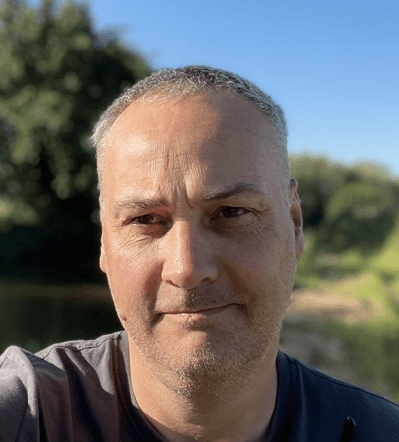
Simon Jenner
Thursday 1 December 2022
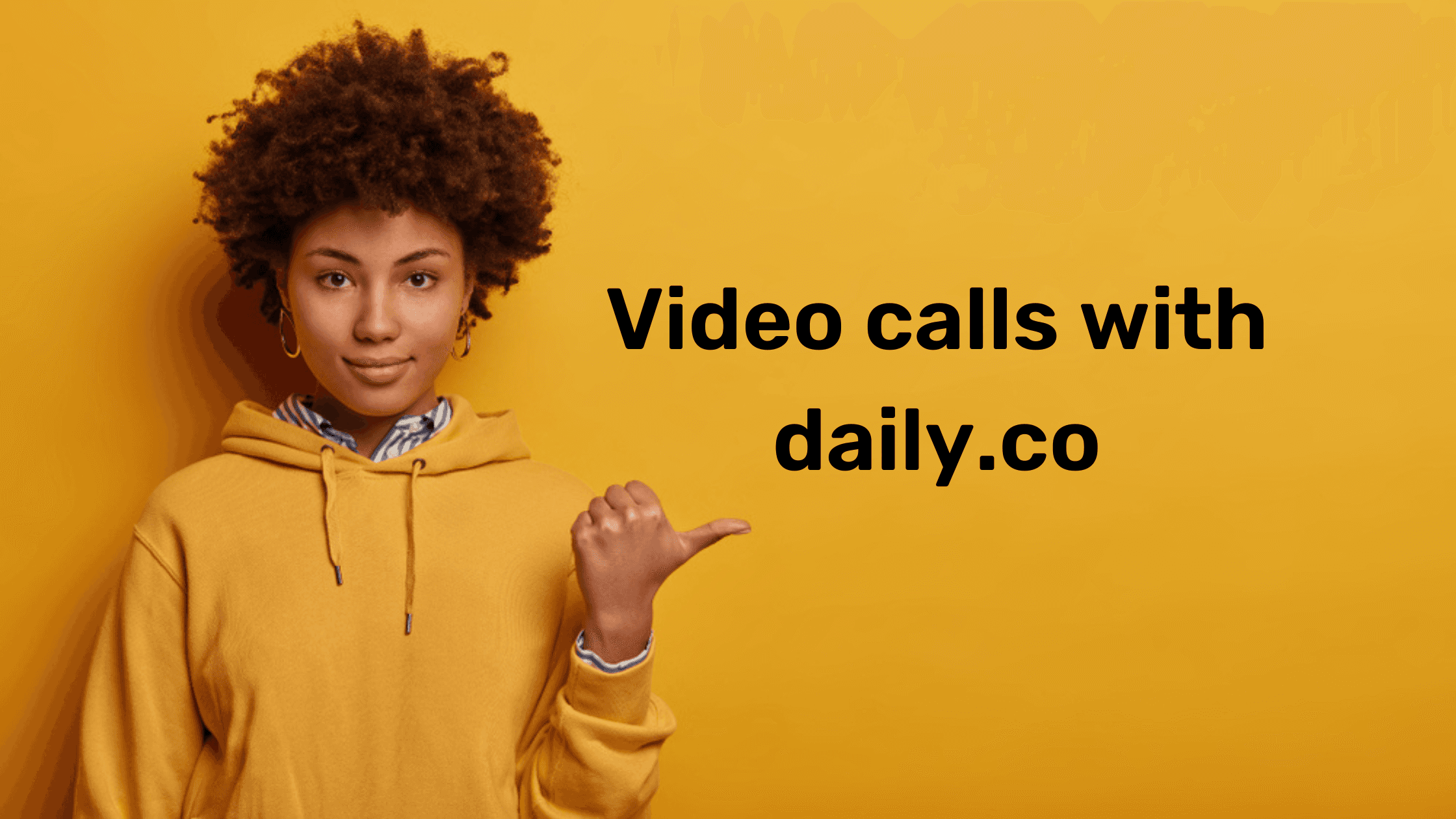
Guide on how to use Daily.co plugin to add video call functionality
Posted in:
No-Code
Lead Owner: Pablo
(Responsible for updating the document & helping out with any questions)
Bubble Editor Link: Click here
Step 1: Daily setup
Additional Notes
There are two ways of using Daily’s video API:
Daily Prebuilt embeds a video experience widget on your app in minutes. It uses Daily’s prebuilt UI and it functions through a URL.
This is what we’ll cover in this SOP. Daily call object gives you complete control over the look and feel of the video chat experience. The documentation can be reviewed here.
Step 2: Bubble database
Additional Notes
We need a data type in our database that stores the URL generated with Daily to give users access to the video call. This data type will probably have fields for participants (users), date, name, etc.
Step 3: Creating a daily room
Additional Notes
There are different parameters that we can configure when creating a daily room. These let us control things like the room being public/private, participants being able to share their screens, among other controls.
There are two parameters that let you control when participants are able to join a room:
Nbf: users can not join a room before this time. Expressed in Unix timestamps.
Exp: users can not join a room after this time. Expressed in Unix timestamps.
Step 4: Joining a daily room
Additional Notes
There are two ways of joining a daily room to have the video experience:
Going to daily’s external URL.
Creating a dedicated Bubble page to function as the room. This might give the app admins more control over events (e.g redirecting users back to another page when a call is ended).
Ready to launch your startup idea with an MVP?
Download our step by step guide for non-technical founders to create a startup Minimum Viable Product (MVP)
Get the eBook

