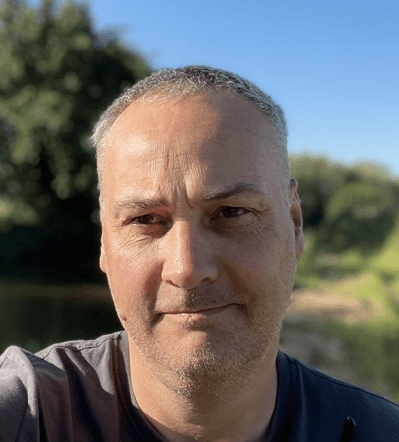
Simon Jenner
Friday 23 December 2022
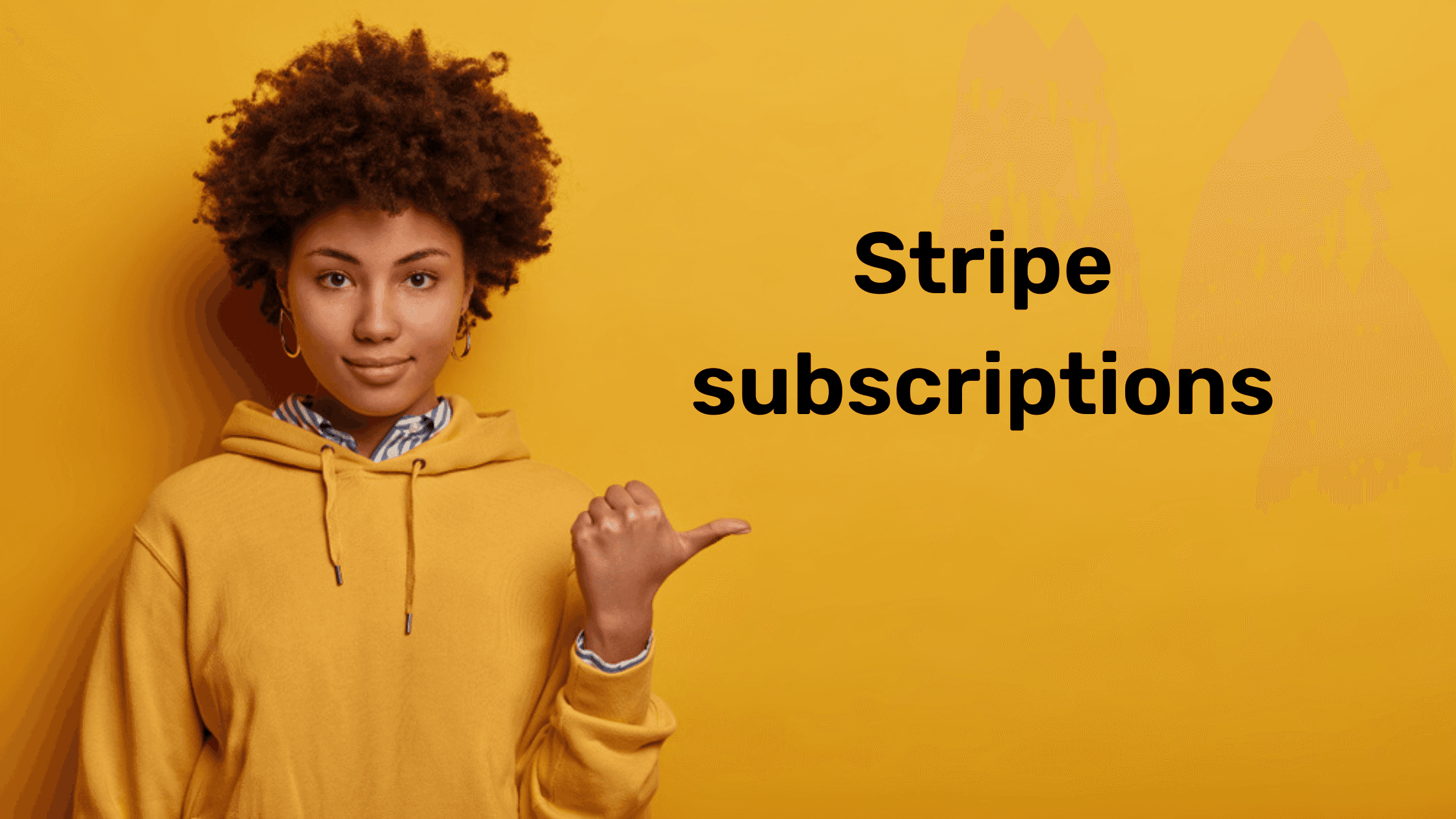
Step-by-step guide on configuring subscriptions in your app using Stripe, making it easy to manage recurring payments and grow your revenue seamlessly.
Posted in:
No-Code
Lead Owner: Mido
(Responsible for updating the document & helping out with any questions)
Bubble Editor Link: Click here
Step 1: Data architecture
Additional Notes
You can add more fields to the database architecture based on the data you’ll want to capture. This tutorial only covers the essentials to capture subscriptions.
Step 2: Add a product in Stripe
Additional Notes
First, create the Basic product.
Go to the Products tab.
Click +Add product.
Enter the Name of your product.
Next, create the monthly price for the Basic product:
Select Standard pricing for the Pricing model, then select Recurring.
Enter the price amount-in this case, 10.00.
Select Monthly for the Billing period.
Then, create the yearly price for the Basic product:
Click + Add another price.
Select Standard pricing for the Pricing model, then select Recurring.
Enter the price amount-in this case, 100.00.
Select Yearly for the Billing period.
Click Save product to save the product and price. You can edit the product and price later.
Step 3: Create a customer
Step 4: Subscription payment
Additional Notes
We’ll capture the payment at a later stage using webhooks.
We are appending parameters to the redirect URL, I usually strongly recommend not to follow this approach and solely rely on webhooks to capture the status.
Step 5: Subscription created
Additional Notes
This part covers the process after a subscription is created in stripe and how the app is alerted through webhooks.
Step 6: Subscription cancelled
Additional Notes
Subscription_created Step 2 should be terminated if Result of Step 1 id is empty. This is not required but it acts as a bridge to verify if the webhook exists.
Ready to launch your startup idea with an MVP?
Download our step by step guide for non-technical founders to create a startup Minimum Viable Product (MVP)
Get the eBook

